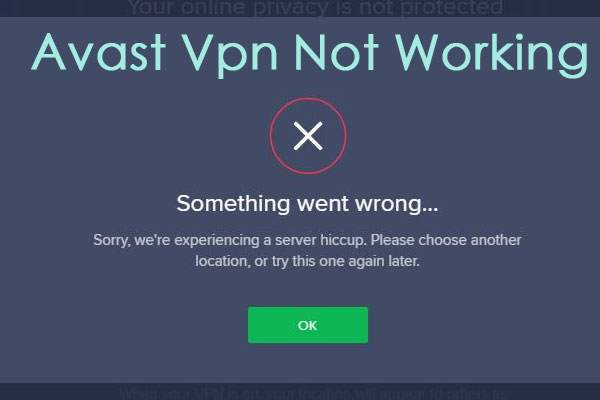Avast antivirus is one of the most popular today because of its good free version. But sometimes it happens that the program appears in the system of users who did not want it, through some downloaded software. In this case, you either remove the antivirus completely from your operating system or just close the program, turn off its functions, but it remains on your PC. In this article, we will look at all possible ways to uninstall Avast on a Windows system.
Disable Avast on Windows
To begin, we will look at how to close avast without uninstalling it from your computer, because you may still need it, and when it happens you will not need to download the program again. So, to close avast, you need to disable its self-protection function. When you do this, the program will only be able to start when it starts with you:
- Find the avast icon on your desktop and click on it to open the program
- When the taskbar opens in front of you click on the “Menu” tab
- Then go to settings
- Click on the “troubleshooting” function
- There you will see a list of functions that the program performs, in particular the “self-protection” function, uncheck this function
- Confirm your action and close Avast
- When you return to the desktop, find the “Task Manager” tab in the panel and click on it
- Find Avast Antivirus in the opened tab and end the process using the “end task” button
- After that, the antivirus icon should disappear from the taskbar, and this will mean that the operation has been completed.
If you do not want Avast to stop on startup, you should open the Task Manager and find the AvLaunch component there. After that, press the “Disable” button and you are done.
How to remove Avast manually
If you still want to completely remove avast from your computer you can use several methods, one of them is manual removal. So:
- On the desktop, open “start” then “control panel” and “software components”
- In front of you will open the tab “uninstall or change the program”, in this list are all the programs installed on your PC
- Find the Avast antivirus program in this list and mark its name with the left mouse button and then click “uninstall”
- After that, you will open the Avast uninstaller tab, in which you will need to click again on “uninstall”
- At this point, the uninstaller will uninstall and when it is finished, restart your computer
But that’s not it, then we need to manually clear all the registry tails of the Avast entries. To do this:
- Go to the Windows registry using the command “Windows+R” and in the window that opens, write “regedit” and click “Ok”
- In the registry editor, type “avast” so it finds all the remaining entries
- Remove all files with the word “avast” in their names and now everything is clean
How to uninstall Avast with third-party uninstallers
If you don’t want to bother with manual removal, the easiest way is to uninstall the antivirus through a third-party uninstaller. One of the best such programs is Uninstall Tool and we will show you how to do it:
- Download and install the program. Then open it and from the list of existing programs find avast antivirus
- Click on it and press the “uninstall” button
- After that, the program will start uninstalling, and at the end, it will inform you about additional avast files that you need to remove
- Accept the uninstallation and wait for the process to finish